Smile editor tutorial
Page 1 of 1
 Smile editor tutorial
Smile editor tutorial
In this lesson we will draw a smile. First let'sl draw a circle using the Circular selection tool thus keeping key Shift that our circle has turned out equal. Create a new layer and fill in our circle with a yellow-orange gradient using Radial gradient. Make sure that light yellow color is in the top left part of our future smile.
In this step we need to allocate all over again 4 pixels for this purpose choose in menu Select> Modify> Contract and establish value 4. Then use Gradient tool for filling in. Change colour of a forward background (foreground color) on white, then apply our gradient in which properties we put foreground to transparent and do pouring of our allocated fragment.
Create new layer and make an oval selection as shown below. Change background color to grey, the Gradient Type to Linear and fill your oval with.
Now we need to choose 3 pixels, as in a step № 2. Keeping key ALT use tool Circular selection tool to subtract a part of the basis of our gradient. We choose type of gradient Foreground to transparent and it is filled in our allocated area.

Let's add a pupil to our eye for this purpose allocate a small circle and fill with its black color.
Copy our layer with eye Layer > Duplicate layer and move it right.

so now you can make your mouth its very easy
In this step we need to allocate all over again 4 pixels for this purpose choose in menu Select> Modify> Contract and establish value 4. Then use Gradient tool for filling in. Change colour of a forward background (foreground color) on white, then apply our gradient in which properties we put foreground to transparent and do pouring of our allocated fragment.
Create new layer and make an oval selection as shown below. Change background color to grey, the Gradient Type to Linear and fill your oval with.
Now we need to choose 3 pixels, as in a step № 2. Keeping key ALT use tool Circular selection tool to subtract a part of the basis of our gradient. We choose type of gradient Foreground to transparent and it is filled in our allocated area.

Let's add a pupil to our eye for this purpose allocate a small circle and fill with its black color.
Copy our layer with eye Layer > Duplicate layer and move it right.

so now you can make your mouth its very easy
 Similar topics
Similar topics» [SIGNATURE]-[video tutorial]
» TEXT EFFECT TUTORIAL
» [ simple ] signature tutorial STICKED
» [ video tutorial ] how to make a wallpaper with effects
» Render Effect Tutorial very simple [ VIDEO]
» TEXT EFFECT TUTORIAL
» [ simple ] signature tutorial STICKED
» [ video tutorial ] how to make a wallpaper with effects
» Render Effect Tutorial very simple [ VIDEO]
Page 1 of 1
Permissions in this forum:
You cannot reply to topics in this forum






» new sig 2010
» hello guys
» how to make animated gif on photoshop VIDEO TUTORIAL
» L2 Event Signature.
» Help with Gif
» animated gif
» Heya. Just thought of coming back to an old friend of mine.
» Heya. Sparkieh is in da place.